How To Create A Help File

What is a HELP file?
A help file is one of a software's component which contains the documentation on how the features of a software program works. The purpose of having a help file is to guide users on how they will understand the use of the program by providing them answers to some FAQ's (frequently asked questions).
Where to find it?
Ahelp filein most windows application is found under Help menu of the program's main menu strip found below the window's title. The standard shortcut key to press assigned for this component is F1.
So how important it is to have a help file?
A software without ahelp fileis not a good product because it does not care for its users. Nobody in this world is born to know how to use the spoon and fork without learning it from someone like our mother. So, including a help file in a software program you develop will be a big help for the users to easily understand on how to use it.
..................................................................................................................................................
In this article, I will teach you the step by step instruction on how to create a help file using the Microsoft HTML Help Workshop, a chm file compiler. Let's get started!
Step 1. Download HTML Help Workshop here.

Step 2. Install HTML Help Workshop.

Step 3. Go to windows start menu, click programs and locate for HTML Help Workshop folder. Expand the folder and click HTML Help Workshop to start the application.

Step 4. Click File > New and select Project from the listto create new chm project. Click OK to start.

Step 5. ClickNext to proceed.

Step 6. Click Browseto specify your project title and location in your local directory. I recommend you to create a new folder where your project will be saved and name it like 'Help file' and name the project file name as 'help'.Then click Next to proceed.

Step 7. ClickNextto proceed.

Step 8. Then click Finish to create the new project.

Step 9. Now we can begin to fill the content of the help file. Go to Contents tab and select Create a new contents file on the contents pop up window, then click OK. Name the content file as 'help content' and click Save.
Note: Save the content file help content.hhc in the same folder where you saved your Helpproject.


Step 10. To begin adding contents, we start by naming your first Heading folder. Click the Insert a Heading folder icon on the left panel under Contents tab. Type the Entity Title of the first Heading and click OK.

Step 11. Before you add a sibling under your first heading, you might consider first to create an HTML file content of that sibling. Go to File > New and select HTML file from the list to create new html file. Click OK to proceed

.
Step 12. Name the title of your first html file as welcome then click OK.

Step 13. In creating the html file, you need to at least know the basics on how to write code for html file. But for the purpose of this tutorial, you may copy this 3 html lines and paste it after the <BODY> tag.
<h2>Welcome to 'software product name here'</h2>
</br>
<p>'software product name here' is bla bla bla</p>
After that, go to File > clickSave File As. On the same root folder of your project save the new html file by naming it 'welcome.html'.

Step 14. Back to your Contents tab, select your first heading then c lick the Insert a Page icon on the left panel. A message box will appear and ask if you want to place the page at the beginning of the content page, just click NO .

Step 15. On the Table of Contents Entry window, enter your entity title as 'Welcome', click Add then browse for the welcome.html file you created earlier. Click OK and click again OK.



Step 16. Now we stop here but you may insert more headings and pages of your Contents tab. We will proceed on how to compile the project.
OK. To compile your first project, go to File > Compile.
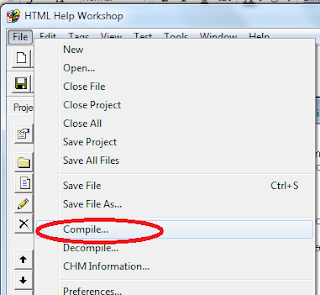
The project file name extension is always .hhp. To find your .hhp file, click Browse ,go to the root folder where you saved your project and find for help.hhp and click Open.
On the Create a compiled file window, click Compile to start compiling the project.

After the compilation process, you should see result like this.

Step 17. Finally, to open your compiled chm Help File, go to your root folder directory where you saved your project and open the file help with a question mark icon. see image below.

Thank you for patiently following these 15 steps on how to create a help file. I hope you made the same output just like what I have shown you.
How To Create A Help File
Source: http://tutlogger.blogspot.com/2015/07/how-to-create-help-file.html
Posted by: ryanreephy.blogspot.com

0 Response to "How To Create A Help File"
Post a Comment